Abiroid Scanner Dashboard Common Settings
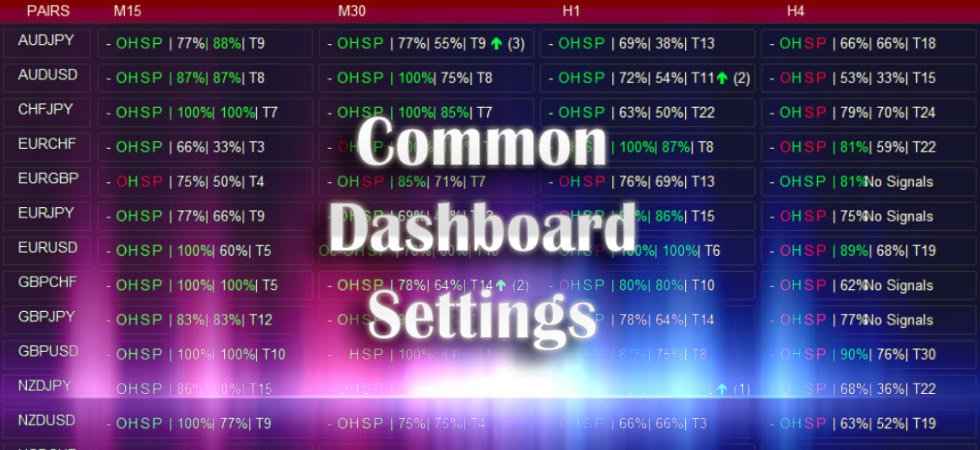
This post describes Common settings for all Abiroid Scanner Dashboards.
These are available on Metatrader’s Market:
https://www.mql5.com/en/users/apat85
And in the Shop:
A scanner Dashboard indicator will scan multiple Pairs for Multiple Timeframes and it will show results for all.
Based on these results, user can go to individual charts by clicking on Dash buttons and trade. Scanner makes it easier to have all information available in a single chart.
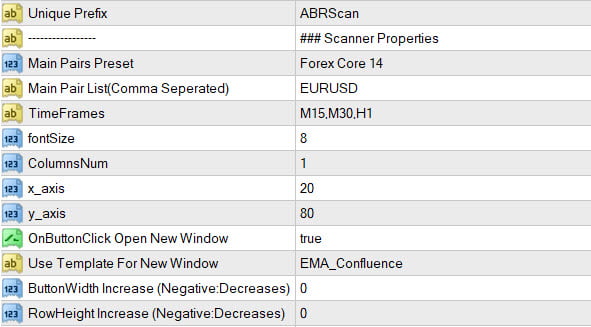
Unique Prefix:
Make sure to have a unique Prefix. Because it is used to draw scanner components on chart. Unique Prefix will avoid conflicts with any other indicators on the same chart.
Also if you want to open multiple dashboards on same chart, you can use unique prefixes like:
“A1” and “A2” so the dashboards will not conflict. And use different x_axis and y_axis for positioning.
Pairs/Timeframes Settings:
Main Pairs Preset:
Contains several presets for Forex Pairs like:
Core7Pairs = AUDUSD,EURUSD,GBPUSD,NZDUSD,USDCAD,USDCHF,USDJPY
Core14Pairs = AUDJPY,AUDUSD,CHFJPY,EURCHF,EURGBP,EURJPY,EURUSD,GBPCHF,GBPJPY,GBPUSD,NZDJPY,NZDUSD,USDCHF,USDJPY
Core28Pairs = AUDCAD,AUDCHF,AUDJPY,AUDNZD,AUDUSD,CADCHF,CADJPY,CHFJPY,
EURAUD,EURCAD,EURCHF,EURGBP,EURJPY,EURNZD,EURUSD,
GBPAUD,GBPCAD,GBPCHF,GBPJPY,GBPNZD,GBPUSD,NZDCAD,NZDCHF,NZDJPY,NZDUSD,USDCAD,USDCHF,USDJPY
JPYPairs = AUDJPY,CADJPY,CHFJPY,EURJPY,GBPJPY,NZDJPY,USDJPY
EURPairs = EURAUD,EURCAD,EURCHF,EURGBP,EURJPY,EURNZD,EURUSD
AUDPairs = AUDCAD,AUDCHF,AUDJPY,AUDNZD,AUDUSD,EURAUD,GBPAUD
GBPPairs = GBPAUD,GBPCAD,GBPCHF,GBPJPY,GBPNZD,GBPUSD,EURGBP
CADPairs = CADCHF,CADJPY,AUDCAD,EURCAD,GBPCAD,NZDCAD,USDCAD
NZDPairs = NZDCAD,NZDCHF,NZDJPY,NZDUSD,AUDNZD,EURNZD,GBPNZD
Select it from drop-down:
If you select Own Pair List, you can specify your own pairs. This is very useful if your broker uses prefixes and suffixes that are not supported.
Supported postfixes for which you can directly use drop down presets:
E.g.: By default it looks for EURUSD. But if your broker has EURUSD.c then you can specify all your pairs in Main Pair List and select Own Pair List in drop-down.
Main Pair List:
If you want to use your own pair list or other things that your broker provides like stocks, BTC, etc, then specify Own Pair List in drop-down and give a comma separated pair list for “Main Pair List”.
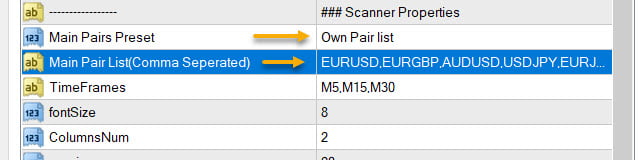
Timeframes:
Comma-separated list of timeframes. Possible values: M1,M5,M15,M30,H1,H4,D1,W1,MN1
fontSize:
Size of Dashboard font. Also changes the overall size of the dashboard. Recommended fontSize is 8. But to have smaller dash, set to 6. Anything less than 6 might be too small.
ColumnsNum:
Number of columns of Dashboard. Set to 2 if you want dashboard to have smaller height so it doesn’t overlap with the chart below.
If Chart is above dashboard and you want it to go under, press F8 or right-click chart and select Properties -> Common and uncheck “Chart on Foreground”
x_axis,y_axis:
To position Dashboard on chart
OnButtonClick Open New Window:
If true, then if you click a button on dashboard, it will open that Pair/Timeframe chart in a new Window. If false, it will open chart in current window.
Use Template For New Window:
If previous property is true, then this template is used for the chart opened in new window. This template should be in Metatrader’s templates folder.
You can add any indicators you like on your chart and then just save your template file:
Make sure to use the same name in your scanner. Name you saved the template with:
Highlight Open Order Pairs:
If true, then highlight the pair names in dash using the Buy/Sell Colors set for “Open Buy/Sell Order Colors” if an order is currently open for that currency pair.
ButtonWidth, RowHeight Increase/Decrease:
To Increase Button Width or Row Height of Dashboard set this to a positive value. To decrease it, set to negative value.
Alerts Settings:
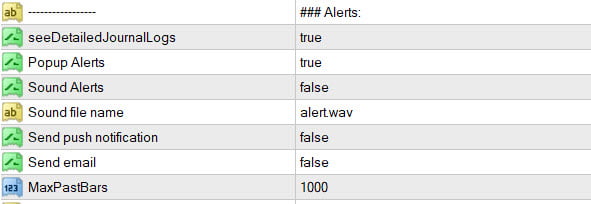
seeDetailedJournalLogs:
If true: Get Detailed Logs in Strategy Tester Journals tab or for Live trading in Experts tab of your Terminal Window. Detailed logs will show why signals are generated or ignored. Which conditions are met, etc.
Popup Alerts:
If true: Get Popup Alerts on new Signal (Buy or Sell)
Sound Alerts:
If true: Get Sound Alerts along with Popups
Send push notification:
If true: Get push notification on your mobile Metatrader app
Send email:
If true: Get email on the account you have set in metatrader emails setting.
File Alerts (In MQL4/Files):
If true: It will create a file with csv extension using the Prefix you set. Or you can also specify a Custom File Name in the next property. All alerts will be written in this File.
So you can use this with any EA. For example, all Abiroid Dashboards work with this Telegram Forwarder EA using the File Alerts:
https://abiroid.com/product/abiroid-dashboards-to-telegram-ea
Refresh After Ticks:
If this setting is available, it will work if your Shift is set to 0. Dash normally refreshes every new bar. But if Shift is 0, means it needs to update for current candle. So, it will refresh every “Refresh After Ticks” number of ticks.
Read more about ticks here:
https://www.investopedia.com/ask/answers/032615/what-difference-between-pips-points-and-ticks.asp
Without Refresh Ticks:
Some scanners get signals only once at start of a bar.
So, these scanners don’t have a Refresh Ticks feature. And they will refresh at start of a bar on base chart.
So, make sure your base chart, on which Dash is loaded is set to your smallest timeframe:
This way, if Shift is 1 or more, then dash will refresh every new bar.
Min Distance Calculations:
Different pair types might have different Min Distances, because Min Distances are based on points.
For example a distance used for all Forex pairs might be similar.
But, you’ll need different distances for Commodities, Metals, like Gold etc.
And different distances for Crypto.
Like for BTCUSD, ETHUSD, etc Min Distances will be the same.
It will be based on how Points are in that Trading pair:
This is EURUSD for H1, with Distance 266 points and Gold XAUUSD for H1 with Distance 812 points:
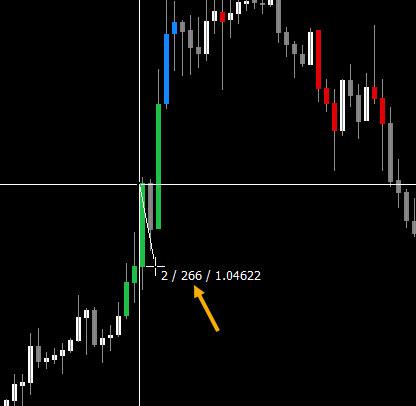
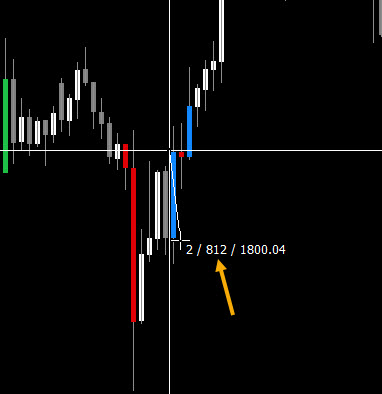
So, you can load multiple scanners on same chart, each having a unique prefix, so there is no conflict.
And use crosshair tool for calculating Min Distances. Here is a tutorial on how to do that:
https://abiroid.com/explained/cross-hair-tool-for-point-distances
Example: One scanner can have only Forex pairs and Unique Prefix: “ForexScanner”, and Min Distance could be: “M30=40,H1=120”
And another scanner for metals Gold etc can have unique prefix “MetalScanner”, and can have min distance like: “M30=100,H1=200”
So, there is no way for me to provide settings for Min Distances which will work for all pairs equally.
Because that’s not how forex and other point systems work 🙂

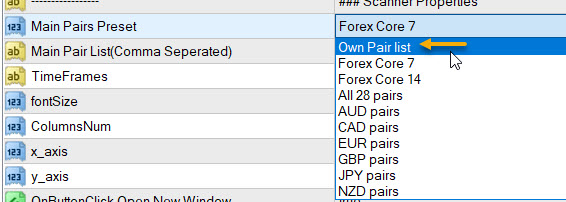


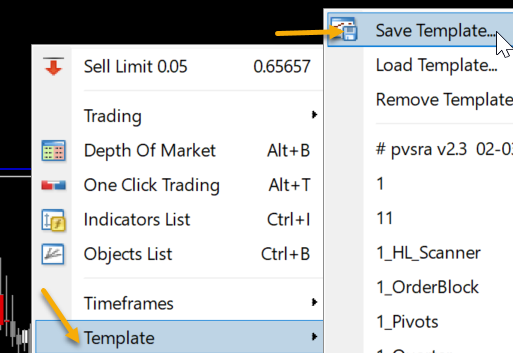
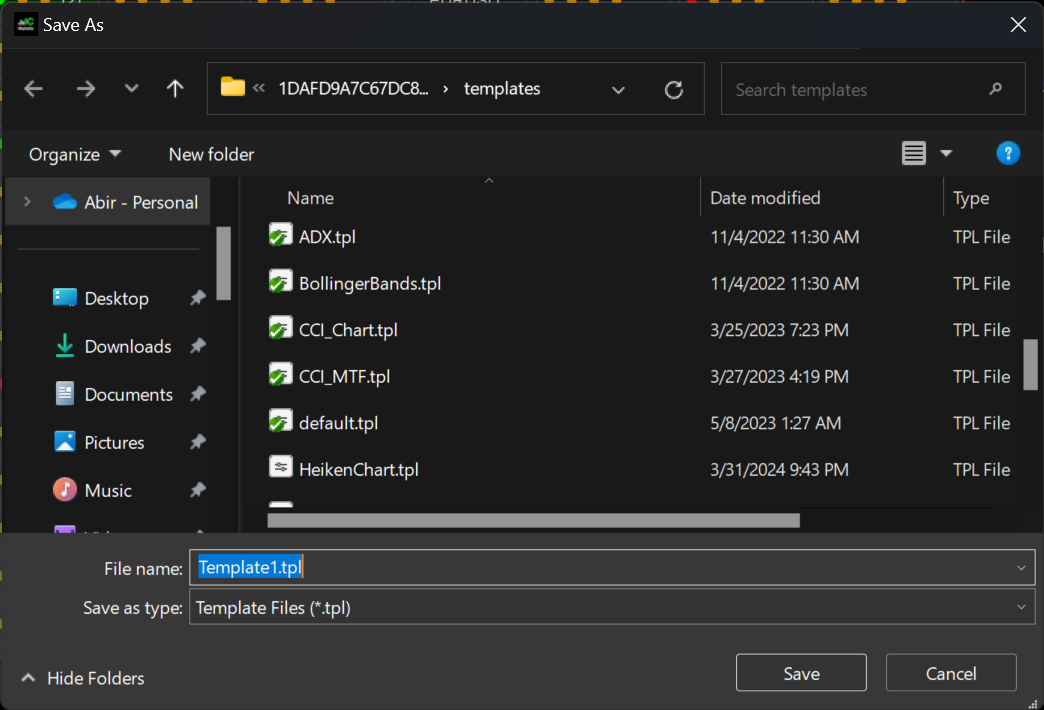
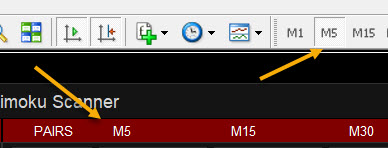
[…] Abiroid Scanner Dashboard Common Settings […]
[…] https://abiroid.com/indicators/abiroid-scanner-dashboard-common-settings […]