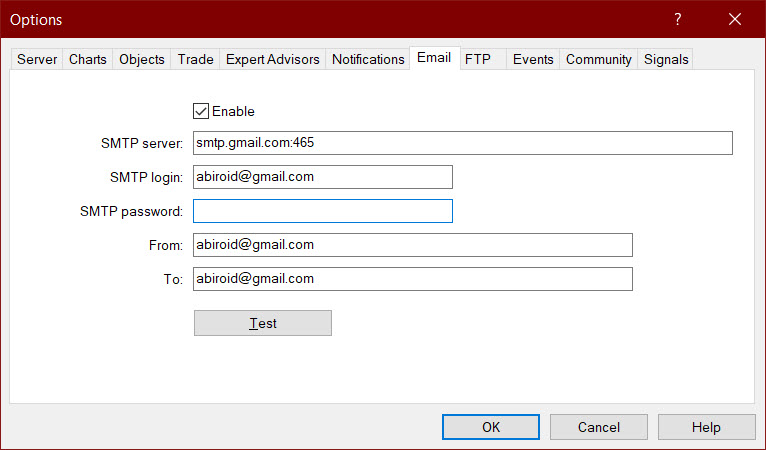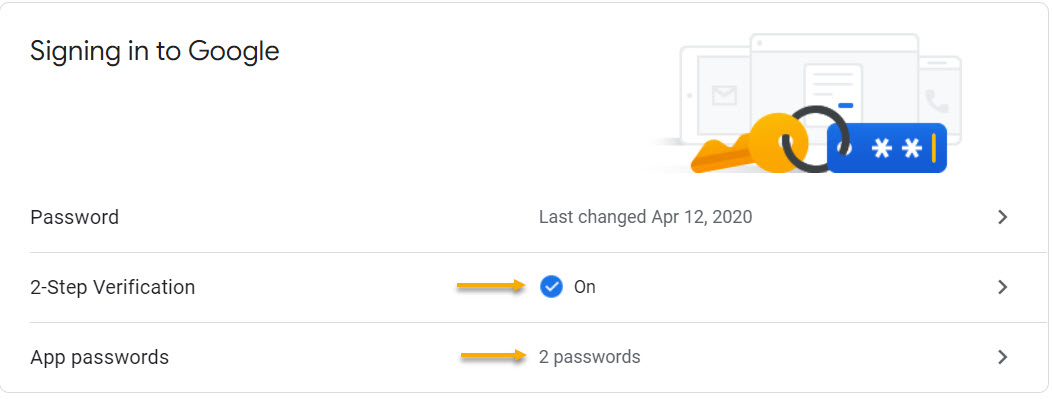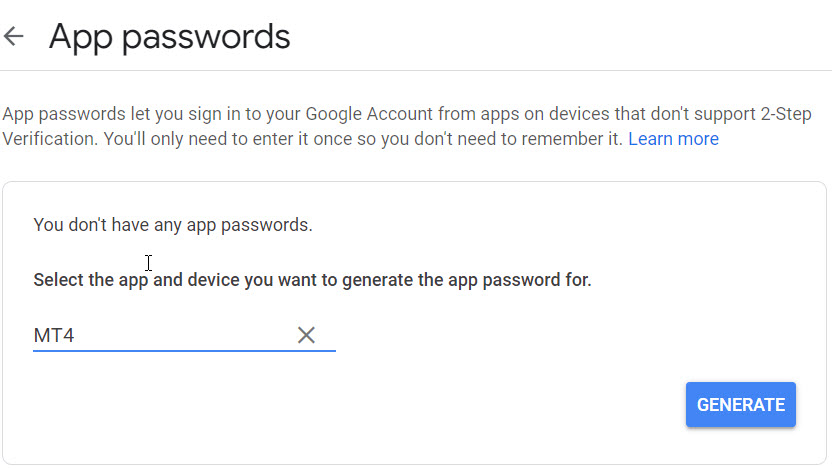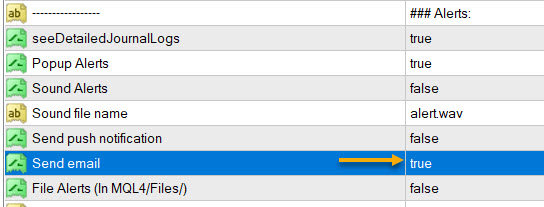Hello,
To get Email Alerts, firstly you need to set it up in MT4 App. Go to Tools -> Options -> Emails
Add your email address and password here. And in SMTP server, add:
For Gmail: smtp.gmail.com:465
For yahoo: smtp.mail.yahoo.com:465
For live/hotmail: smtp-mail.outlook.com:587
Or whatever settings your email provider requires.
App Passwords (Gmail):
Gmail has a new security measure. Where it will only allow 3rd Party apps to connect using App Passwords.
Because this is much more secure.
https://support.google.com/mail/thread/166634542
https://support.google.com/accounts/answer/185833
In your Google Accounts Settings, turn-on 2-step Authentication.
Then create an App Password:
Next, click on App Passwords.
In Select App, click on Other from drop-down box and put any name (e.g. MT4) here.
Click Generate. Now it will show you a 16-digit password. Copy-paste this password in MT4 SMTP password.
Click on Test to see if you get a test email from Metatrader.
Abiroid Dashboard:
In Alerts Section Set Send Email true:
That’s it!
Your Dashboard should now start sending you all signals as Email Alerts.