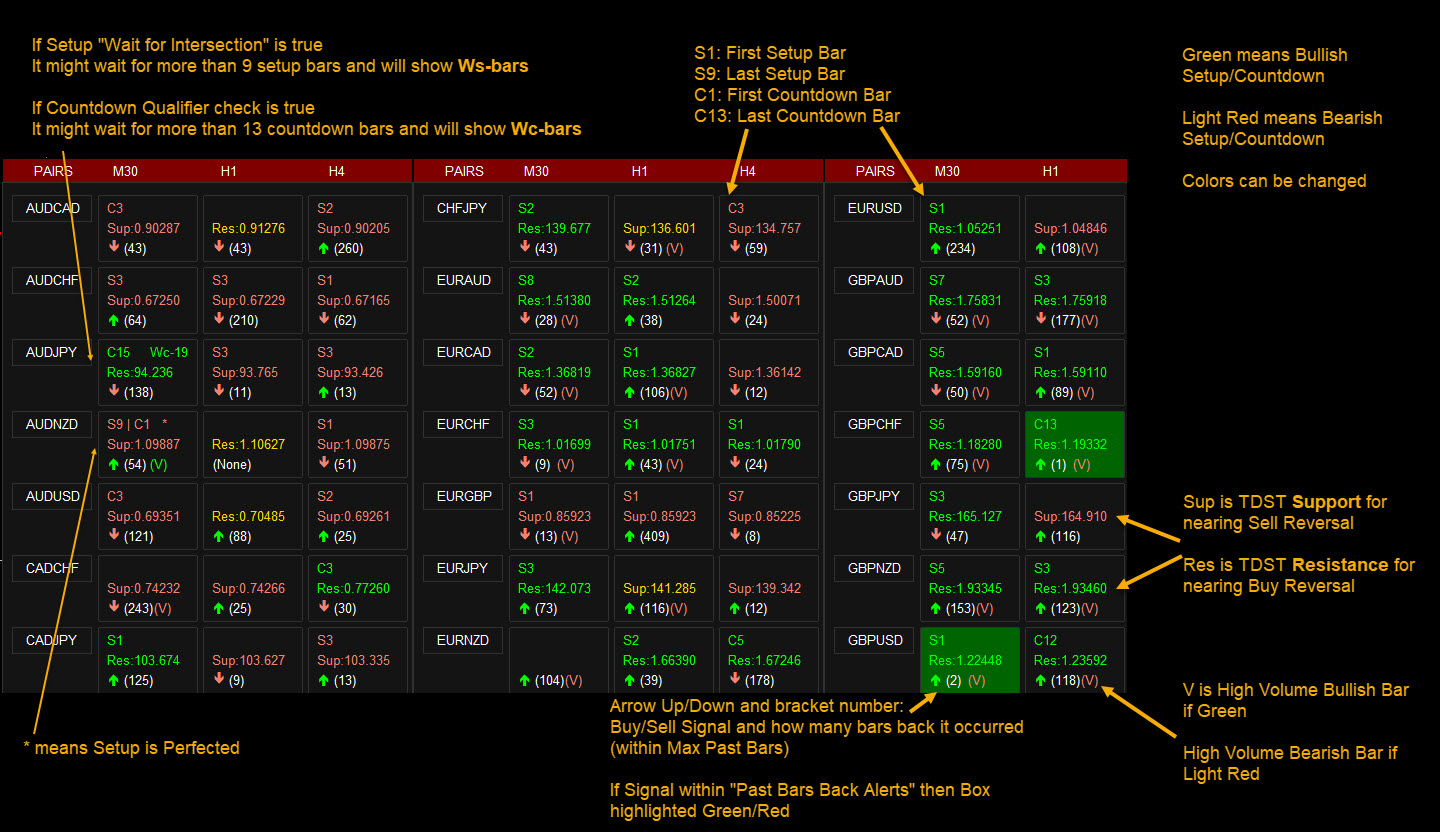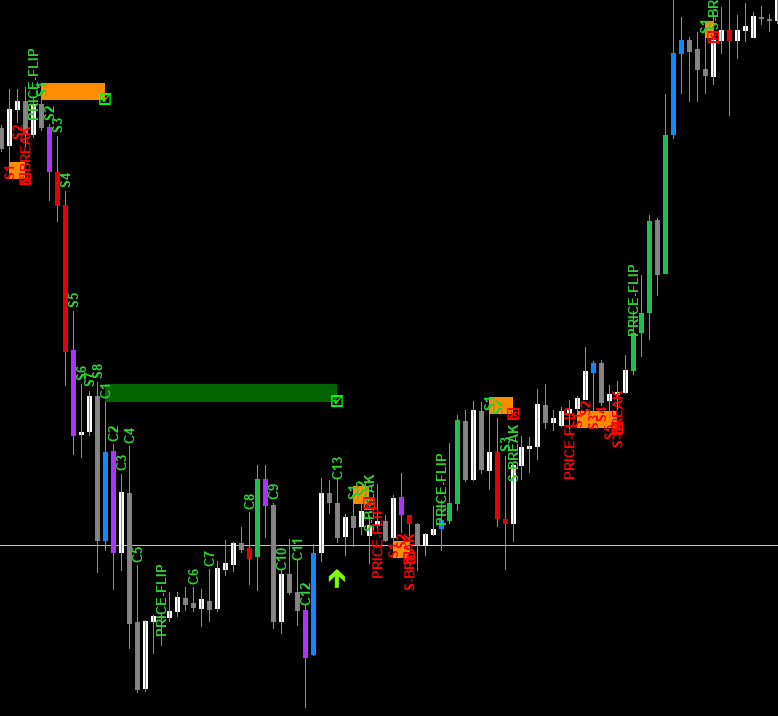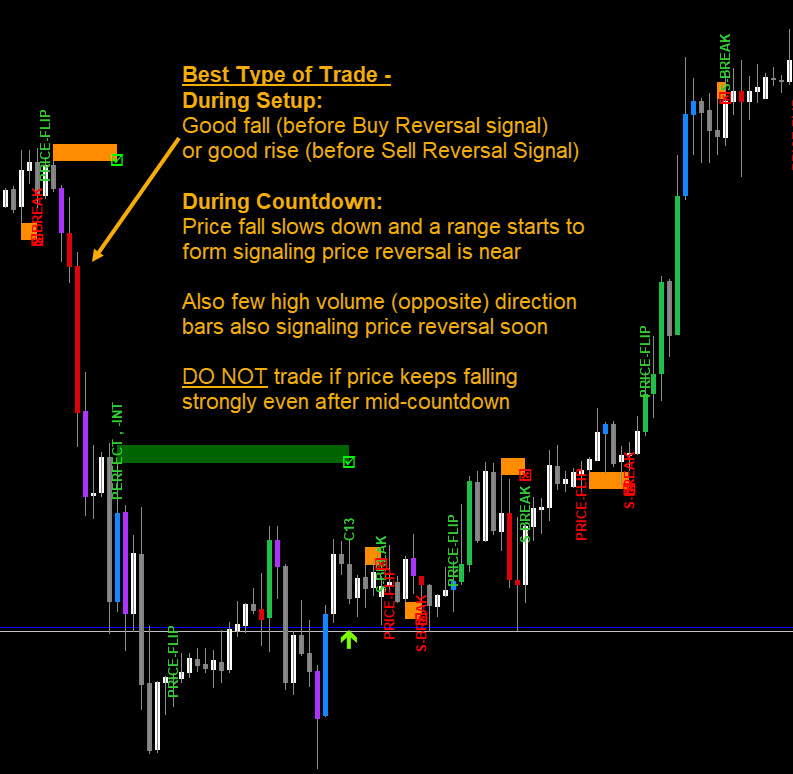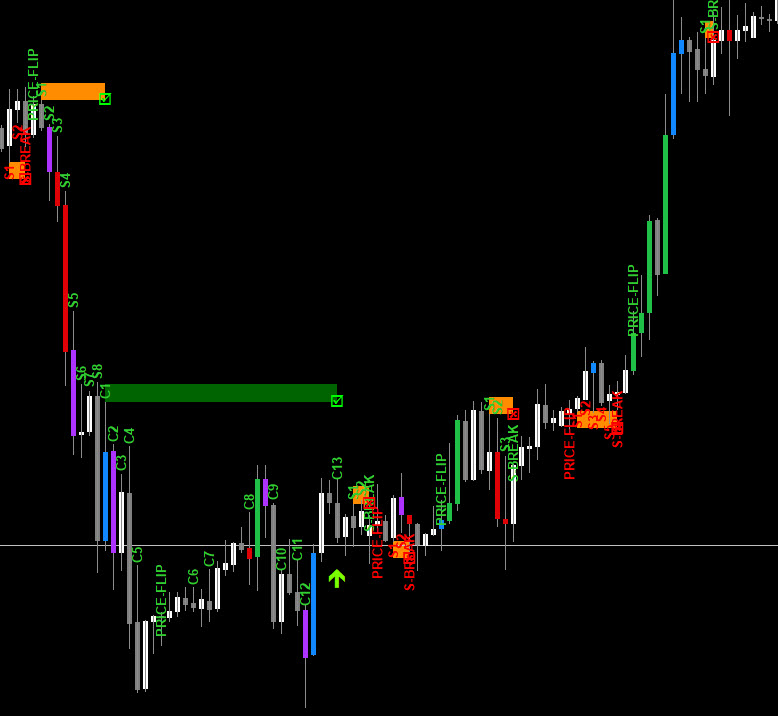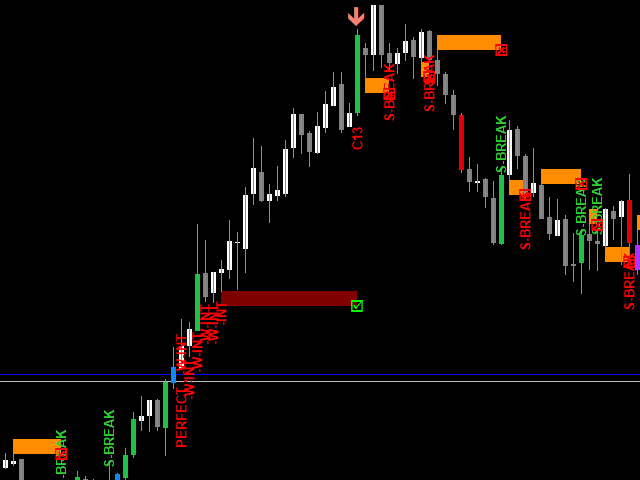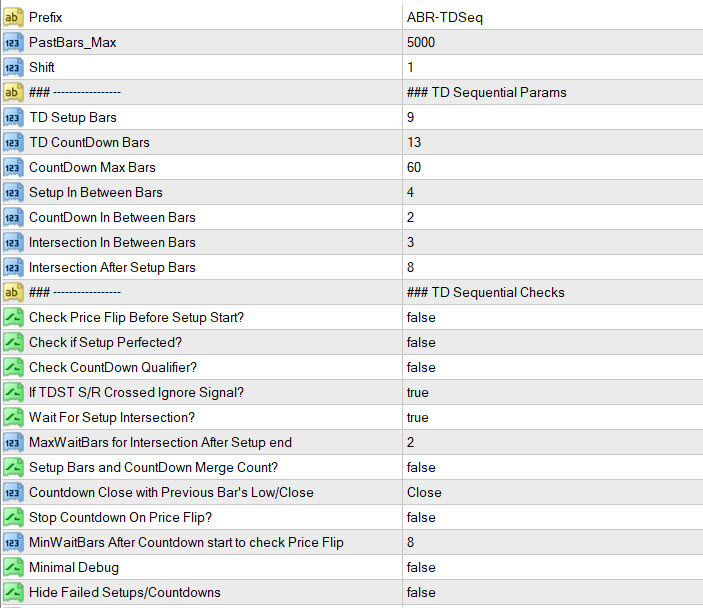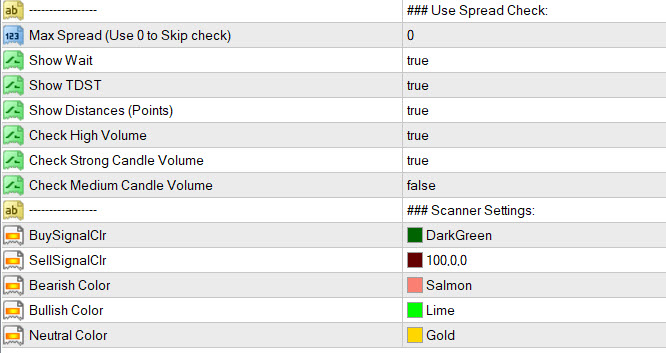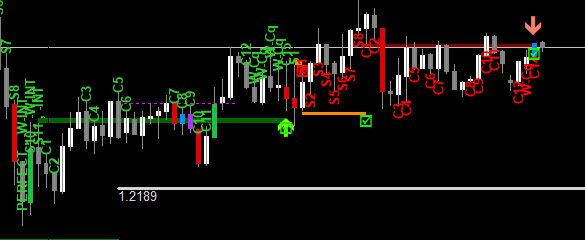TD Sequential Combo Arrows and Scanner
65 $
Buy from MQL5- Set TD Setup (9), Countdown (13) bars and In Between bars (4)
- Max Countdown Bars
- Merge TD Setup and Countdown for TD Combo
- Check Setup Intersection
- Price Flip before Starting Setup count
- Setup Perfected Check
- Countdown Qualifier Check
- TDST crossed break
- Stop Countdown on Price Flip
All products are non-refundable. Since these are digital products. No source code available, only executables. Please read product description carefully before buying.
Free Scanner:
Scanner ex4 is full version. Scanner needs arrows to work. So, make sure to copy scanner ex4 in same folder as your Arrows ex4.
Copy scanner ex4 to your Market folder: <Data Folder>/MQL4/Indicators/Market
This is based on Demark’s TD Sequential and TD Combo set of indicators. It mostly has the TD Sequential features.
It contains the Arrows Indicator showing Buy/Sell signals and the scanner dashboard. Both are for MT4 (Metatrader 4) Platform.
Original Idea suggested by user Scotty:
https://abiroid.com/ideas/mt4-indicators/scanner-for-td-sequential-and-td-combo
Thanks for this awesome strategy!
Feature List:
- Set TD Setup (9), Countdown (13) bars and In Between bars (4)
- Max Countdown Bars
All are optional:
- Merge TD Setup and Countdown for TD Combo
- Check Setup Intersection
- Price Flip before Starting Setup count
- Setup Perfected Check
- Countdown Qualifier Check
- TDST crossed break
- Stop Countdown on Price Flip
All above checks are in scanner and arrows. Scanner also has high Volume bar displayed.
How To:
Video Tutorial:
Scanner Symbols Explained:
Arrows With Maximum Debug Messages:
Setup start is marked with Orange box. And when setup finishes and countdown begins, it is marked with Green or Red box.
Buy Countdown is marked with Green box. And Sell Countdown is marked with red box.
By default, minimum debug messages will be there.
But to see every count number s1-s9 and c1-c13: set Minimal Debug to false.
Best Signals:
Be careful not to trade if price is still too strong during countdown phase:
Use Pivots for finding best place for Take Profit. Also start trades near Pivot levels if nearby, by placing a Buy limit or Sell Limit order with expiry bars.
Also look for opposite direction high volume bar during later stages of countdown. Signalling a more probable reversal.
Trade at least M5+
Other Downloads:
Volume Candles:
Pivot Points:
Free Scanner:
[Download not found]Only works with the paid Arrows Indicator in same directory.
Explained:
TD Sequential has these phases:
- Price Flip (Reverse detection)
It is a signal of a potential reverse.
- Setup Phase (Momentum)
Setup Perfected: For BUY Setup: Low of bars 8 or 9 should be lower or equal to the low of bar 6 and bar 7
- Intersection (Make sure price isn’t falling too fast)
- Countdown Phase (Trend Exhaustion)
Count Bars that close lower or equal to the low 2 bars earlier for total 13 bars.
It doesn’t have to be a consecutive sequence of 13 bars.
Countdown Qualifier: For BUY: the low of bar 13 should be lower than close of bar 8 for Buy Countdown.
And the close should be lower than the low two bars earlier for Buy Countdown.
Indicator will wait for countdown qualifier to be true. For a total of Max Countdown bars.
So, best signals are when Setup has a nice strong drop (right before BUY reversal) or strong rise (before SELL).
And then countdown is where price slows down and starts ranging a bit. Forming 1-2 strong volume candles in opposite direction.
Which signals that trend is reversing.
Something like this:
You can read more detailed explanation here:
TD Intersection:
Settings:
Common Scanner Settings:
Abiroid Scanner Dashboard Common Settings
You can define your own values for TD Setup, Countdown bars, in between bars, Intersection etc.
Default settings are for Demark’s original strategy.
Sequence of Checks:
Price Flip:
Check Price Flip before Setup Start: is true, it will look for a Price Flip first. This will limit signals. But will get better signals for some pairs.
Stop Countdown on Price Flip: If Price Flip in reverse direction happens when Countdown is ongoing, then it will stop countdown and give the signal. Because Price Flip means reversal has already started before countdown could finish.
Sometimes it can be a false Price Flip, so always wait for a few bars after the signal for a strong volume bar.
Min Wait Bars After Countdown to Check for Price Flip: Wait at least these number of countdown bars, before checking for reverse price flip. If previous setting is true.
TD Setup Settings:
TD Setup Bars: Number of bars to check for a completed TD Setup. Default 9.
Setup In Between Bars: Default is 4. So it will check a bar for TD Setup by comparing it to close of a bar which was 4 bars earlier
And it will do this check for 9 consecutive bars.
Check If Setup Perfected: If true, it will check if final bar is perfected.
Wait for Setup Intersection: If true, it will wait for an Intersection.
Intersection In Between Bars: Default is 3. So it will check a bar for Intersection by comparing it to close of a bar which was 3 bars earlier
Intersection After Setup Bars: Default is 8. It will wait for 8 setup bars to finish. After that, it will look for Intersection.
Max Wait bars for Intersection After Setup Ends: After Setup is completed, it will still wait for Intersection for these extra bars.
(Look in Explained section about Perfected and Intersection conditions)
TD Countdown Settings:
TD Countdown Bars: Number of bars to check for a completed TD Countdown. Default 13.
Max Countdown Bars: Countdown should complete within these bars.
Countdown In Between Bars: Default is 2. So it will check a bar for TD Countdown by comparing it to close of a bar which was 2 bars earlier.
And it will do this check for 13 bars (not necessarily consecutive).
Check Countdown Qualifier: If true, it will check if final bar is perfected.
(Look in Explained section about Qualifier conditions)
If TDST S/R crossed Ignore Signal: If true, then it will check if price has already crossed the starting TDST (orange) line. And ignore signal if crossed.
Setup Bars and Countdown Merge: For something like TD Combo, the TD Countdown starts after setup has finished and it will use Setup’s ongoing countdown
Keep this to false, if not using TD Combo. This indicator mainly supports TD Sequential Strategy.
Countdown Close with Previous Bar’s Low/Close: By default, for countdown, current bar close is compared to Previous bar’s High/Low.
But with this setting, you can change it to compare current bar’s close with previous bar’s close. This will give more signals.
With above settings, you can show/hide and change colors of the scanner symbols.
Check out above section inside “How To”, to learn about individual symbol.
Debug Symbols Meaning:
All green symbols are for Buy Setup/Countdown
All Red Symbols are for Sell Setup/Countdown
S1-S9: Setup bar count
(Might be more if it’s waiting for Setup Intersection)
C1-C13: Countdown bar count
(Might be more if it’s waiting for Countdown Qualifier)
W-INT: Waiting for Setup Intersection
W-Cq: Waiting for countdown qualifier
S-BREAK: Setup broken because not consecutive
NO-PERFECT: Setup broken because not perfect (Perfected check has to be set true)
C-BREAK: Countdown broken because not finished within countdown Max Bars
S-TDST-BREAK, R-TDST-BREAK: Support or Resistance TDST broken. Countdown break happens.
PRICE-FLIP: If Price FLip Check is true.
PF: Or If “Stop Countdown On Price Flip?” is true and Price Flip happens it will show “PF”.
Be Careful:
Don’t trade when price is too erratic or in Whipsaw motion. Also, don’t trade during very low volatility periods:
Use this to find best possible pairs to trade during different times of day:
https://www.babypips.com/tools/forex-market-hours
Example Screenshots:
And my commentary on them:
https://www.mql5.com/en/blogs/post/759157
Changelog:
v1.0 Base version
v1.1 Bug Fixes and added TDST lines and made scanner
v1.2 Scanner finished and more bug fixes
v1.3 Scanner fixed spacing issue
| mql_site_link |
|---|
Related products
Bollinger Bands Breakout
Darvas Box Strategy Arrows and Scanner
- Check Darvas Box Breakout
- Check Price Above/Below MA or Darvas Box has crossed MA
- NRTR Trend Check
- Heiken Trend Check
- MA Slope Check
- Higher Timeframes Price and MA check
- Fixed Stop Loss and Take Profit Option
- Variable Stop Loss at Darvas Box or Darvas Pivots or selected MA
- Calculation of Profit Loss Points and Win/Loss Count and Profit Percentage
EMA Bounce Strategy
Abiroid Slope MA
Abiroid Auto Fibo Indicator
- Blue Diamond if price Price crosses towards Trend
- Orange Diamond if price reverses towards retracement