Abiroid Supertrend Scanner
32 $
Buy from MQL5Simplistic Supertrend scanner dashboard
- Select: xSupertrend or Supertrend_CCI
- Or select your own Custom Supertrend indicator
- Supertrend Trend Direction Change Scan
- Supertrend HTF Align
All products are non-refundable. Since these are digital products. No source code available, only executables. Please read product description carefully before buying.
This is a very simplistic Supertrend scanner dashboard.
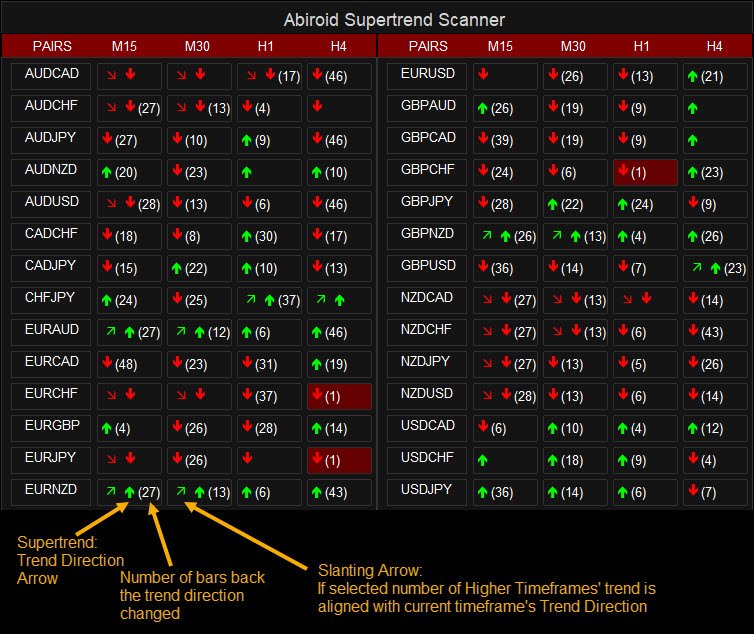
After purchase you will receive an ex4 file. To be used with your Metatrader 4 app.
Please note, that this is not a full trading system. It will help you get initial Supertrend signals. And it’s to be used with your existing supertrend strategies.
Get free Demo:
Demo version only allows 3 pairs. But contains all functionality of the actual dashboard.
So you can try it before buying 🙂
Use one of these Supertrend Indicators for your Chart template:
supertrend_nrp_mtf_nmc: is the “Supertrend CCI” version because it’s based on CCI and ATR.
Dashboard refreshes every new bar. So set the MT4 base chart to the lowest timeframe in your dashboard:
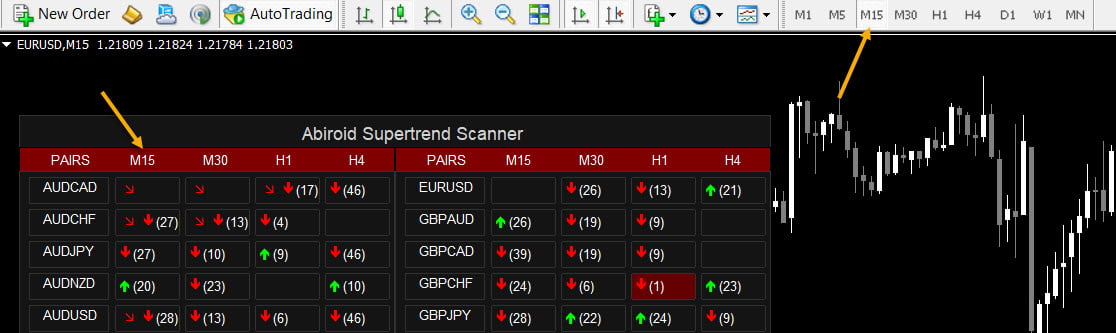
Video Tutorial:
Supertrend is very good with finding continuing trends. And when a trend shifts:

Features:
- Select one of In-Built Supertrend Indicators: xSupertrend or Supertrend_CCI (based on CCI).
- Or select your own Custom Supertrend indicator. And specify the UpTrend and DownTrend Buffer numbers
- Supertrend Trend Direction Change Scan:
- Scan Max Past Bars for Supertrend Change. Show how many bars back the change occurred in a bracket
- Past Bars Back Alerts: Num of bars back for which scanner will send alerts
- Supertrend HTF Align:
- Scan Higher timeframes for Trend Direction of Supertrend Indicator and if trends align show a slanting Green/Red Arrow for Up/Down trend
Types of Supertrend:
Custom: Add your own supertrend version ex4 here.
Suppose you have Supertrend.ex4 here: MQL4/Indicators/Supertrend.ex4
Then specify it in Custom like:

Also specify CustomBufferUp for Up trend and CustomBufferDown for Down Trend.
Dash will check these Buffer values and find out when the Supertrend shifted it’s trend (when buffer is non-zero and non-empty).
Some supertrend versions have a bar where both buffers are equal and non-zero and it means that trend shifting is still going on.
So, dash will ignore those bars.
If Custom Supertrend is Blank, then it will use one of these in-built Supertrend versions:
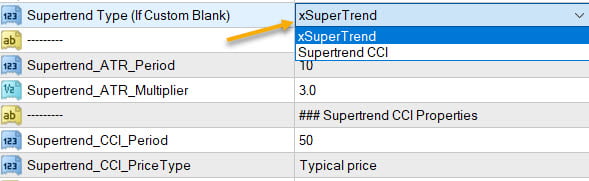
If you select xSupertrend, then it will use: Supertrend_ATR_Period and Supertrend_ATR_Multiplier
If you select Supertrend CCI (supertrend_nrp_mtf_nmc), then it will use: Supertrend_CCI_Period and Supertrend_CCI_PriceType
Settings:
See Scanner common settings:
https://abiroid.com/indicators/abiroid-scanner-dashboard-common-settings
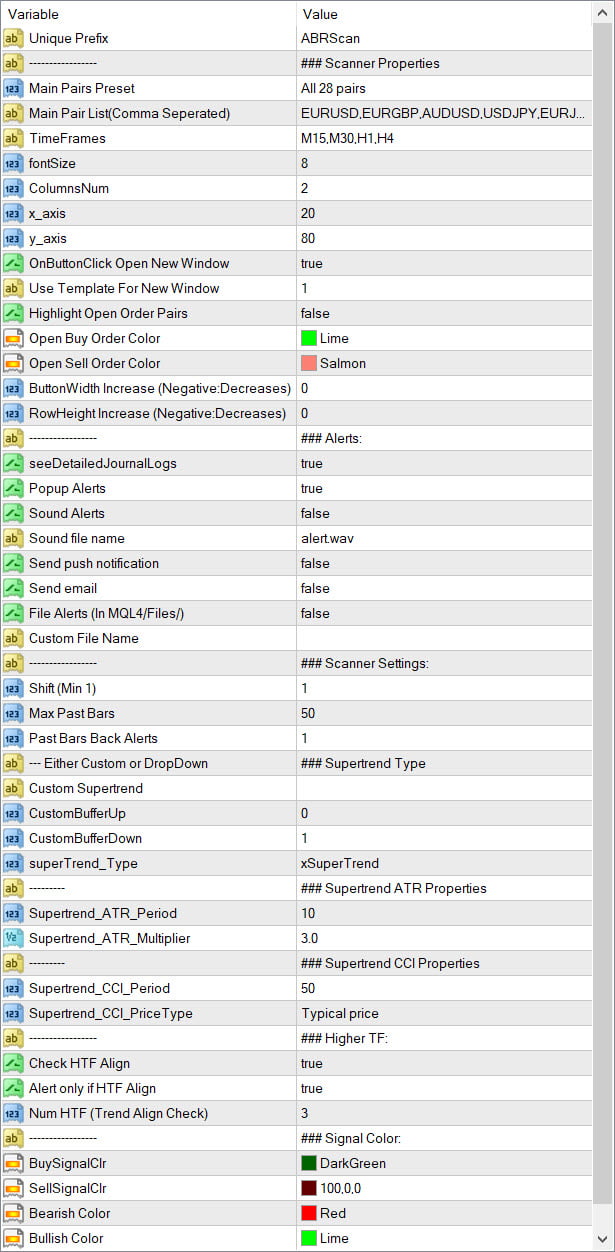
Shift: Start scanning for Supertrend from “Shift” bar to “Max Past Bars“. Shift is 1 by default. But if you are not interested in new signals 1 bar back, then keep Shift to higher value.
Don’t use 0, since Supertrend might repaint while forming on current bar. Min possible value is 1.
Past Bars Back Alerts: Number of bars for which previous alerts are also sent. Suppose it is 5. And when you load scanner, it will also give alerts if Supertrend trend switch occurred 5 bars back.
Also Blocks will light up Red/Green if a signal was there within past 5 bars.
Check HTF Align: Keep true, if you want to check Higher timeframe’s Supertrend direction
Num HTF: Number of Higher timeframes to check for trend alignment with current timeframe.
Suppose current TF is M15 and “Num HTF” is 2. And current Supertrend direction is Bullish. It will check M30 and H1 for Bullish Trend as well. And show a slanting Up Green Arrow if Bullish.
Slanting Down Red arrow is for Bearish Alignment.
Updates:
v1.0 Base version
v1.1 Fixed Bug: Supertrend CCI not updating Buy values properly
v1.2 Added option to Alert and Highlight only if HTF Align
And added Refresh After Ticks option to refresh more often
| mql_site_link |
|---|
Related products
Abiroid Quarters Scanner
Engulfing Candles Price Action
Darvas Box Strategy Arrows and Scanner
- Check Darvas Box Breakout
- Check Price Above/Below MA or Darvas Box has crossed MA
- NRTR Trend Check
- Heiken Trend Check
- MA Slope Check
- Higher Timeframes Price and MA check
- Fixed Stop Loss and Take Profit Option
- Variable Stop Loss at Darvas Box or Darvas Pivots or selected MA
- Calculation of Profit Loss Points and Win/Loss Count and Profit Percentage











found out that the arrows indicated down on all pairs but cci st shows uptrend lines. attached for your reference.
Updated:
v1.1 Fixed Bug: Supertrend CCI not updating Buy values properly
Please try out the new version 🙂